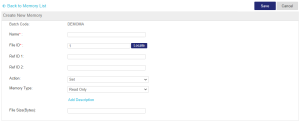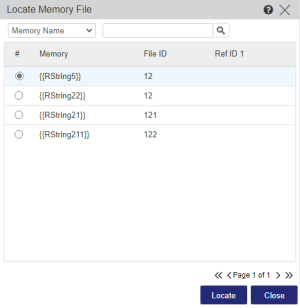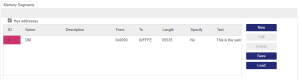Creating Dynamic Memory
The Create New Memory area enables you to define a new Dynamic Memory file and add it to the selected batch.
To create a dynamic memory file:
1.On the Dynamic Memory tab, click New Memory. The Create New Memory area is displayed.
2.In the Name field, enter a unique Dynamic Memory file name.
3.In the File ID field, do one of the following:
•Accept the suggested File ID.
•Enter a File ID.
•Click Locate to search for the File ID of an existing dynamic memory file. The Locate Memory File dialog box opens.
Select the memory file that you want to use for importing data and click Locate.
NOTE The data contained in the file is copied into the corresponding fields and any existing data is overwritten. Memory segments (if any) are added under the Memory Segments tab. To save this file, you will be prompted to use a different file name.
4.(Optional) Enter Ref ID 1 and Ref ID 2.
5.In the Action list, select one of the following:
•Set: (Default) Adds the new data segment to the dynamic memory file. Existing information remains unchanged.
•Overwrite: The new data segment overwrites the existing information in the file.
•Cancel: Permanently deletes the dynamic memory file attached to the specified license.
6.In the Memory Type list, select one of the following:
•Read Only: (Default) Data to be read at run-time. For example, the Product version number, text to be used in a "Welcome" message, fixed threshold values for counters, and so on.
•Read/Write: Data that can be updated at run-time. For example, value variables for counters, information retrieved during interaction with the end user, and so on.
•Write Once: Data that can be updated only once at run-time and then is treated as Read Only.
7.(Optional) Click Add Description to add a description for the memory.
8.(Optional) In File Size(Bytes), enter the size for the Dynamic Memory.
•Maximum file size for Sentinel HL key version 6.x keys is 65535 bytes out of a total memory of 390304 bytes. You can create nearly six dynamic memory files using the maximum file size for each.
•Maximum file size for Sentinel HL key version 4.x keys is 25944 bytes.
9. (Optional) In the Memory Segments tab, define the memory segments to use:
a.(Optional) Select the Hex addresses check box to use hexadecimal definitions instead of decimal definitions to define and display offset locations and addresses in memory. (Default)
b.If you want to use an existing memory segment, click Load. Then browse to and select the memory segment to use. Click Load again to add the memory segment to the new memory.
NOTE During Product definition, a loaded memory segment overwrites any pre-existing memory in that segment.
You can now add another memory segment or skip to step 10 to save the new memory and return to the Memory List in the Dynamic Memory tab.
c. Click New to define a new area in memory. The New Memory Segment dialog box opens.
d. Enter values for the following:
| Name |
Enter a descriptive name for the memory segment. Supported values: Maximum 50 characters; cannot contain the following special characters: < > & ” |
| Description |
(Optional) Enter a description for the new memory segment. Supported values: Maximum 250 characters |
| Offset |
Enter the starting point of the memory segment. Supported value range: >Sentinel HL key version 6.x keys: 0 - 65534 >Sentinel HL key version 4.x keys: 0 - 25943 |
|
NOTE The combined value of Offset and Length must not exceed: >Sentinel HL key version 6.x keys: 65535 bytes >Sentinel HL key version 4.x keys: 25944 bytes |
|
| Length (bytes) |
Enter the size of the memory segment. Supported value range: >Sentinel HL key version 6.x keys: 0 - 65535 >Sentinel HL key version 4.x keys: 0 - 25944 |
| Text |
(Optional) Enter memory data for the new memory segment. **WARNING** You must exercise caution while entering memory data in this field. Copying and pasting data from Sentinel LDK Toolbox may lead to data modification during the copying process. |
| Color | (Optional) Select a color from the palettes that will help you identify the segment. |
| Specify at entitlement time |
(Optional) Select the Specify at entitlement time check box to specify that the memory data for the New Memory Segment is to be entered during Entitlement generation. NOTE Not applicable for an Unlocked Product. |
e. Click Save to create the memory segment. The newly defined area is displayed in the lower section of the Memory Segments tab.
10.Below the Memory Segments tab, click Save to save the new memory and return to the Memory List in the Dynamic Memory tab.
Additional actions for memory segments and data
> To edit the offset, size, or color of a memory segment: Select the segment and click Edit. Make the required changes in the Edit Memory Segment dialog box and click Save to update the changes.
> To delete a memory segment: Select the segment and click Delete. The segment is deleted.
> To save and download a memory segment as an XML file: Select the segment and click Save. The File Download dialog box appears. Save the file to a directory in your system (default file name is dynamicMemory.xml).